Installation Instructions
- Download and Install WordPress.
- Download ComicPress 2.9.2.x and upload it into a directory called “comicpress” in lowercase in your theme directory. Do not install it in a directory UNDER comicpress, install it INTO that directory. Copy the files from the zip file with your ftp program into /wp-content/themes/comicpress/ – Alternatively you can use the wp-admin -> appearance -> themes -> install themes -> [search for] ComicPress -> Install which will automatically install it and put it in the correct place.
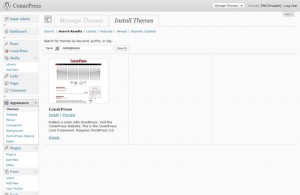
- Create a directory that you will use to store your comic files in the same directory you installed wordpress. Generally people name is “comics”.
- In your WordPress dashboard administration area, /wp-admin/ go to Appearance→Themes and select the ComicPress 2.9 theme or associated child theme that you installed.
- In your WordPress dashboard administration go to Post→Categories and add 2 categories, add “Comic” and “News“, so you will have 3 categories, Comic, Blog and Uncategorized categories.
- Edit the comicpress-config.php file inside the wp-content/themes/comicpress directory and set the category ID #’s of the Primary Comic and Blog categories and directory names, as well as the count of how many posts you would like to display on the home page.
- Go to Dashboard→Appearance→ComicPress Options and select the theme layout you want to use and click save. Go through all the different tabs and get overwhelmed by all the options.
- Use FTP to upload your comics to the comics directory that you have created. Upload your first comic. Remember the file names need to be in this format YYYY-MM-DD-title-of-comic.ext ext = jpg png gif swf example: 2009-08-26-I-have-been-assimilated.jpg is perfectly valid for a file name, do NOT use any non alpha characters like $#!+@%^&*(){}[] just letters, numbers and dashes in the filename. Also if your setting a title, do NOT use a number as the title.
2009-08-26-1.jpg ← Will cause problems, do not use numbers in the title portion of the filename.
- Posts→Add New, create a new post, set that post as the date that you want the comic to be displayed on, this is the same date that you named the file as.
- Comic posts can only be set in a single category, do not set multiple categories on it, especially a blog category.
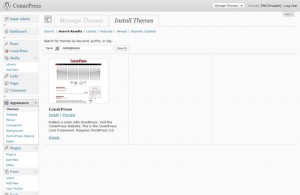
Recent Comments